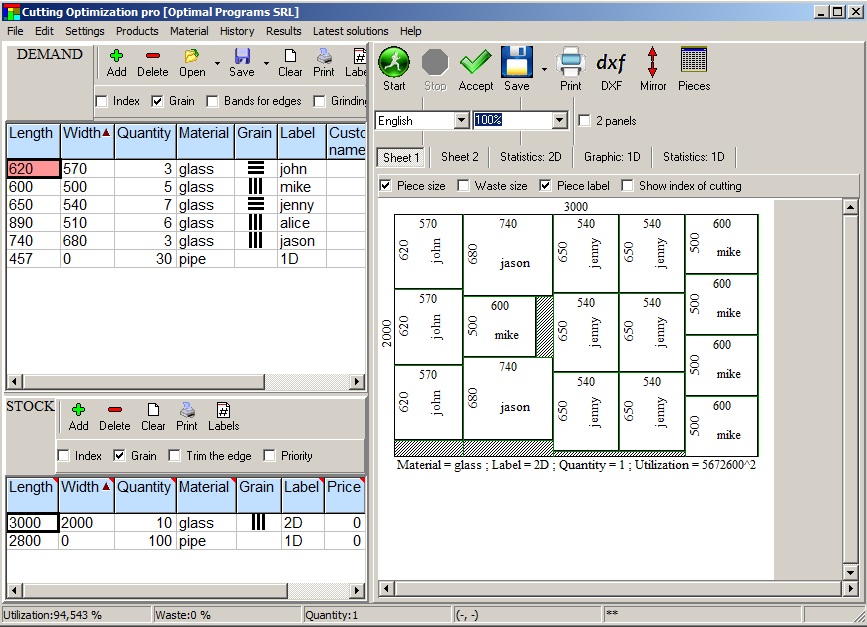
5.17.2.0
|
Optimization matters ... Price matters ... Speed matters ... Download Features Videos Manuals How to use Price & Buy Now Related software Contact |
|
Cutting Optimization Pro is a cutting software used for obtaining optimal cutting layouts for one (1D) and two (2D) dimensional pieces. The software also lets you to define and handle complex products, such as table, desk, cupboard, locker, book shelf ... |
Cutting Optimization Pro can be used for cutting rectangular sheets made of glass, wood, metal, plastic, or any other material used by industrial applications. |
Cutting Optimization Pro can also be used as cutting software for linear pieces such as bars, pipes, tubes, steel bars, metal profiles, extrusions, tubes, lineal wood boards, etc and other materials. |
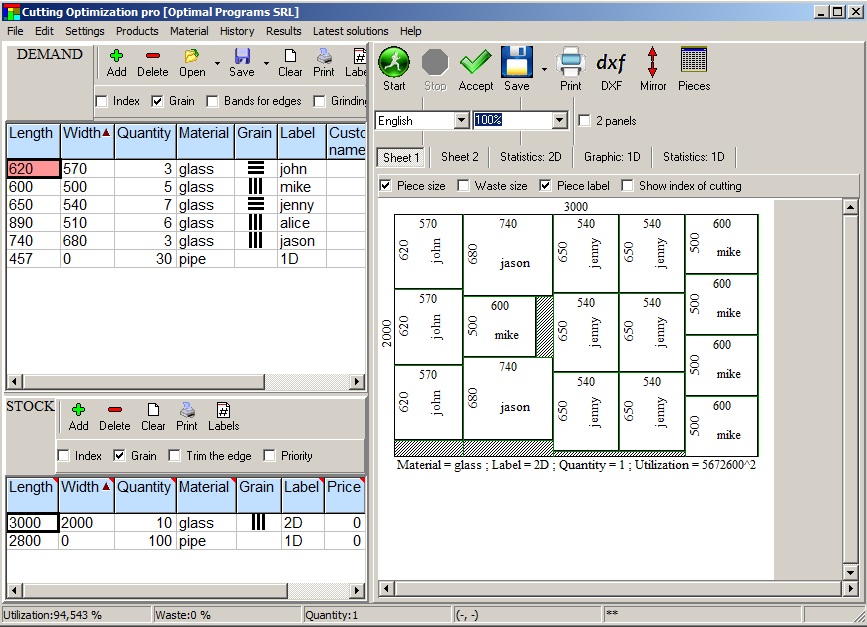
Installer - it will create a shortcut in Programs folder and on Desktop.
Download the installer from here:cutting.exe (1.6 MB) or cutting.zip (1.6 MB).
Run it and follow the steps shown on screen.
Without installer
Download the program from here:cut.exe (6.1 MB) or cut.zip (2.1 MB).
You may save it directly on Desktop.
Run it. There is no installation kit. Please remember where you saved it so that you can run it next time.
If you don't know what to choose, please download the installer.
|
|
Cutting Optimization 5- basic optimization
Fractional input in Cutting Optimization pro
Manual arrange after cutting optimization
Linear (1D) optimization
Material fiber (texture)
Moving parts between sheets
Google Sketchup & Cutting Optimization pro
Advanced import from Excel
Optimizing rolls / Magnifying a sheet
Working with products
Triming sheets with defects
The management of extra components
Restore an old inventory
Deleting multiple rows once
Working with edge banding
(For 1 (one) company; VAT not included.)
| Cutting Optimization pro - 1 license (1 user, 1 computer) | 55 Euro |
| Cutting Optimization pro - pack of 2 licenses | 80 Euro |
| Cutting Optimization pro - pack of 3 licenses | 120 Euro |
| Cutting Optimization pro - pack of 4 licenses | 140 Euro |
| Cutting Optimization pro - pack of 5 licenses | 150 Euro |
| Cutting Optimization pro - pack of 6 licenses | 180 Euro |
| Cutting Optimization pro - pack of 7 licenses | 210 Euro |
| Cutting Optimization pro - pack of 8 licenses | 240 Euro |
| Cutting Optimization pro - pack of 9 licenses | 270 Euro |
| Cutting Optimization pro - pack of 10 licenses | 300 Euro |
| Cutting Optimization pro - pack of 20 licenses | 500 Euro |
| Cutting Optimization pro - pack of 30 licenses | 600 Euro |
| Cutting Optimization pro - pack of 50 licenses | 750 Euro |
| Cutting Optimization pro - pack of 100 licenses | 1000 Euro |
VERY IMPORTANT: Try before you buy!
Keys are sent automatically after payment confirmation. Please check the Spam folder in the case you have not received it in few minutes!
Free for schools, colleges and universities (for educational purposes)! Please apply here for a free educational license.
If you want to distribute our software in your country, please contact us by email.
Want less features for less money? Try our Simple Cutting Software X.
Want to optimize more complex shapes? Try our Next Nesting Software X.
A list of features for each software is given here: Compare software.
Email: contact@optimalprograms.com
If you don't receive an answer from us in 24 hours it means that your email provider blocks our email address.! In this case please send us an email from an yahoo or gmail address !